Many time Windows 10 users have faced a very irritating
problem related to their mouse pointer or cursor. They reported that their mouse pointer sometimes disappears on Windows 10 all of a sudden when they open their PC or update it
from previous versions.
If you’re also one of them users and you don’t know
how you’re fictitious to fix this Mouse pointer disappears in chrome, don’t
panic! We’re here to help you through this guide without using the mouse. You
must be wondering how you can solve a “mouse pointer disappears” problem
without using mouse right! Yes, it’s possible and without wasting more time
let’s read how to fix this issue. There are 2 ways to do so:
Method 1: If the Mouse Pointer Disappears in Windows
10, Then try “Re-Enable Mouse”
·
Option 1:
a. Go to mouse setting and press the Window key on keyboard.
b. There when
you type “Mouse”, in the menu above
“Mouse settings” will appear.
c. On your keyboard, you have to press the “Up and Down arrow” to
highlight the setting. After that hit enter.
d. Then you have to press “Tab” until and unless “Additional mouse
options” becomes highlighted and then hit enter to select.
e.
In the next “Mouse Properties window” again press “Tab” so that the “Buttons” tab in the window highlights.
f.
Then, you need to press
the right arrow key to open “Device settings”
g.
There check if your device
is disabled or not, if disabled press “Tab” to highlight the “Enable” button and
hit enter to finally re-enable the device.
h. If this
method works, you’ll soon be able to see your mouse pointer or cursor again.
·
Option 2:
a. In this
case, you don’t have to go to mouse
settings. If you’re using your laptop, you can try fixing the problem by
pressing key combinations on your laptop’s keyboard to turn off/on your mouse.
b. To do the
same, press “Fn, F3, F5, F9 or F11” key
combination or you can also take help
from your laptop manual.
Method 2: Mouse Pointer Disappears Because Of Outdated Mouse Drivers So
try “Update Mouse Driver”
·
To update your outdated mouse
driver, download and install “Driver Easy”.
·
After this process completed, “Run Driver Easy” and then click on the “Scan Now” button.
·
Doing this will let Driver
Easy, scan your PC to detect any issue related to drivers.
·
After the detection process finished, click on the “Update All” button (which is next to the mouse driver) to automatically
download the driver to your PC. After this way, you can install the right
version of those drivers who
are missing or outdated.
Done! Above steps fix cursor disappears in chrome problem.





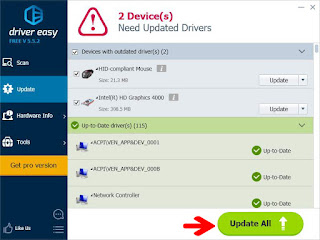

In this case, you don’t have to go to mouse settings. If you’re using your laptop, you can try fixing the problem by pressing key combinations on your laptop’s keyboard Grow twitch channel to turn off/on your mouse.
ReplyDeleteThese featuring and authentic topic of Fix the Disappearing Cursor on Google Chrome, is so well developed and authorized but there is also very intellectual and decent CIPD assignment help Dubai is here to giving you their best academic services in all over the UAE reliably.
ReplyDelete